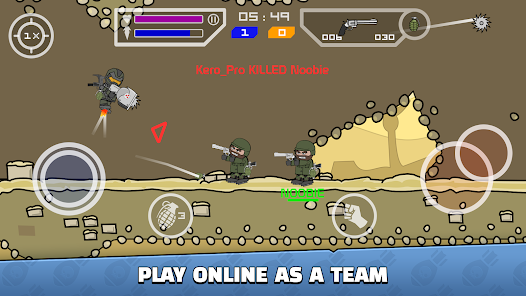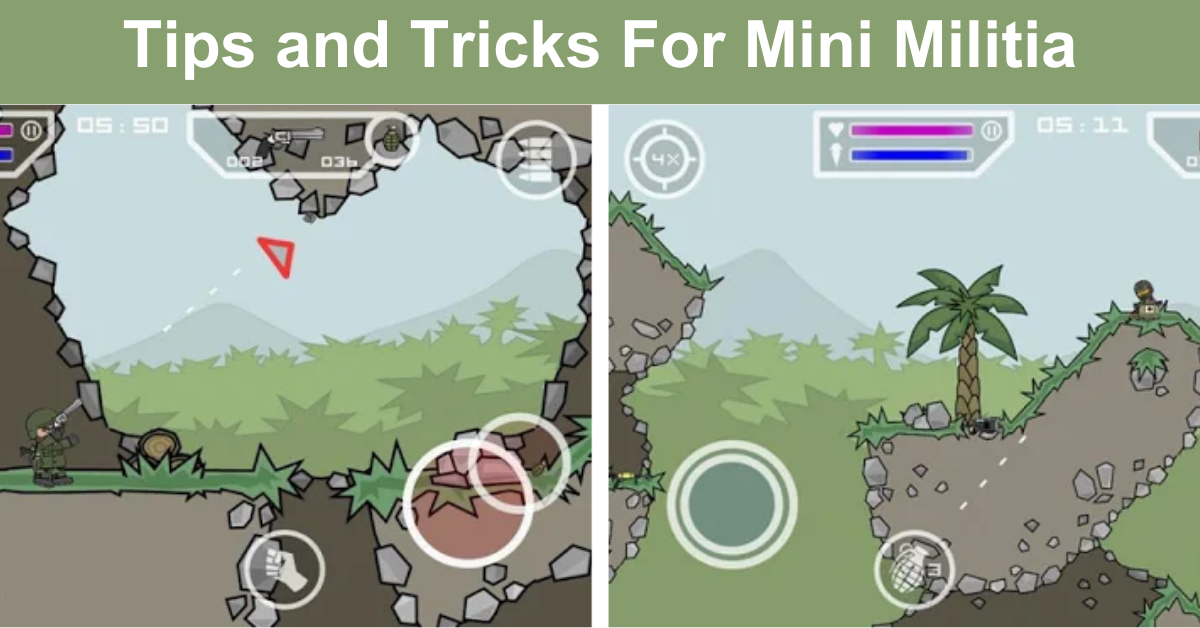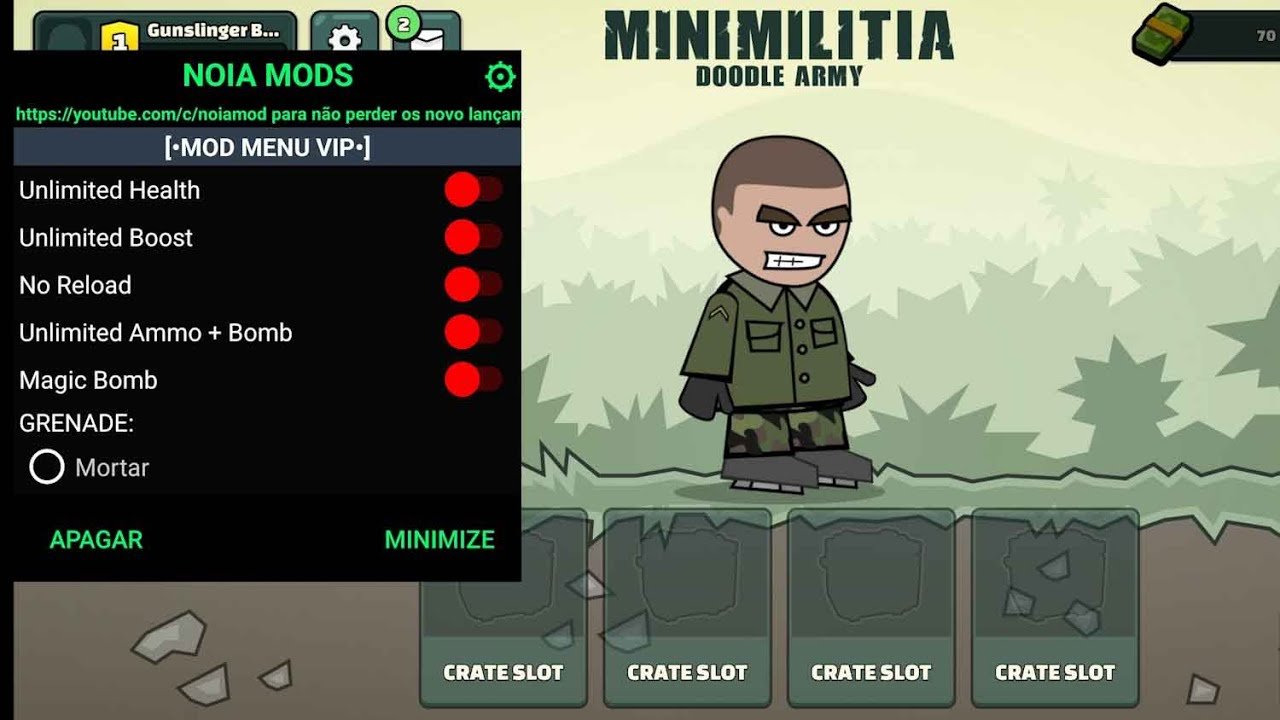Playing Mini Militia on Bluestacks 4 is straightforward once you know the steps. First, download and install Bluestacks 4 on your computer. Open Bluestacks and sign in with your Google account. Search for Mini Militia in the Google Play Store within Bluestacks. Click install, and soon the game will be ready to play on your PC with a bigger screen and better controls. Now, you can enjoy Mini Militia with enhanced performance and comfort.
Table of Contents
- 1 How to Play Mini Militia on BlueStacks 4
- 1.1 What is BlueStacks 4?
- 1.2 Why Play Mini Militia on BlueStacks 4?
- 1.3 System Requirements for BlueStacks 4
- 1.4 Downloading and Installing BlueStacks 4
- 1.5 Setting Up BlueStacks 4
- 1.6 Optimizing BlueStacks 4 for Mini Militia
- 1.7 Getting Started with Mini Militia
- 1.8 Tips and Tricks for Playing Mini Militia on BlueStacks 4
- 1.9 Common Issues and Troubleshooting
- 1.10 Advanced Tips and Strategies
- 1.11 BLUESTACKS GAME CONTROLS FOR MINI MILITIA
- 2 Frequently Asked Questions
- 3 Final Thoughts
How to Play Mini Militia on BlueStacks 4
Are you a fan of the action-packed game Mini Militia? Do you want to enjoy this game on a bigger screen with better controls? If you’re wondering how to play Mini Militia Flag Game on BlueStacks 4, it can be a game-changer for you! In this comprehensive guide, we’ll walk you through the entire process, from downloading BlueStacks to optimizing your gaming experience. Let’s dive right in!
What is BlueStacks 4?
BlueStacks 4 is an Android emulator that allows you to run Android apps and games on your PC or Mac. It provides a seamless experience, giving you access to a broader range of apps and a better gaming interface.
Why Play Mini Militia on BlueStacks 4?
Here are the reasons why you should consider playing Mini Militia on BlueStacks 4:
- Enjoy the game on a bigger screen for an immersive experience.
- Utilize keyboard and mouse for better precision and handling.
- Experience smooth and lag-free gameplay.
- Appreciate the game’s graphics in higher resolution.
System Requirements for BlueStacks 4
Before you start, ensure your system meets the minimum requirements for running BlueStacks 4. Here are the recommended specifications:
- Windows 7 or higher, macOS Sierra or later versions.
- Intel or AMD Processor.
- At least 4GB.
- 5GB Free Disk Space.
- Updated drivers.
Downloading and Installing BlueStacks 4
Follow these steps to download and install BlueStacks 4 on your computer:
- Visit the official BlueStacks website.
- Click on the ‘Download BlueStacks’ button.
- Once the download is complete, open the installer.
- Follow the on-screen instructions to complete the installation process.
- Launch BlueStacks 4 after installation.
Setting Up BlueStacks 4
After installing BlueStacks 4, you need to set it up. Here’s a step-by-step guide:
- Open BlueStacks and sign in to your Google account.
- Complete the initial setup by following the prompts.
- Accessing the Play Store: Click on the Google Play Store icon on the home screen.
- Search for ‘Mini Militia’ in the search bar.
- Click on the game and then on the ‘Install’ button.
Optimizing BlueStacks 4 for Mini Militia
To get the best gaming experience, optimize BlueStacks 4 by following these steps:
Adjusting Performance Settings
- Go to BlueStacks settings by clicking on the gear icon.
- Select the ‘Engine’ tab.
- Adjust the CPU and RAM allocation based on your system’s capabilities.
- Set the graphics mode to ‘Performance’ for smoother gameplay.
Configuring Controls
- Launch Mini Militia on BlueStacks.
- Click on the keyboard icon on the right side to open the game controls editor.
- Customize the key mappings to suit your preferences.
- Save the changes and exit the editor.
Getting Started with Mini Militia
Now that you have set everything up, it’s time to start playing Mini Militia. Here’s how:
Creating or Logging into Your Account
- If you are new to Mini Militia, you can create a new account by following the on-screen instructions.
- If you already have an account, log in using your credentials.
Familiarizing with the Game Interface
Take some time to understand the game interface:
- Home Screen: Access various game modes and settings.
- Profile: View your stats and achievements.
- Store: Purchase in-game items and upgrades.
- Settings: Customize your gameplay experience.
Tips and Tricks for Playing Mini Militia on BlueStacks 4
To enhance your gameplay, keep these tips in mind:
Utilizing Keyboard Shortcuts
- Use the arrow keys or WASD for movement.
- Map a key for shooting to respond quickly.
- Assign keys for quick weapon switching.
- Configure keys for zoom control.
Improving Your Aim
Practice makes perfect! Spend time in practice mode to improve your aim and reflexes.
Staying Updated
Make sure you keep your BlueStacks and Mini Militia updated. Check for updates regularly to access new features and improvements.
Common Issues and Troubleshooting
Sometimes, you may encounter issues while playing Mini Militia on BlueStacks 4. Here’s how to resolve them:
Game Crashing or Not Launching
- Ensure your system meets the minimum requirements.
- Update BlueStacks and your graphics drivers.
- Clear the cache of BlueStacks.
- Reinstall the game if necessary.
Performance Lag
- Close unnecessary applications running in the background.
- Increase CPU and RAM allocation in BlueStacks settings.
- Lower the graphics settings for the game.
Keyboard and Mouse Not Responding
- Check if the keyboard and mouse are properly connected.
- Ensure the key mappings are correctly configured.
- Restart BlueStacks to refresh the settings.
Advanced Tips and Strategies
Once you are comfortable with the basic gameplay, consider these advanced strategies for Mini Militia:
Mastering Different Weapons
- **Shotguns**: Great for close combat.
- **Sniper Rifles**: Ideal for long-range attacks.
- **Grenades**: Useful for crowd control and area damage.
Team Coordination
If you are playing in team mode, communication is key. Use in-game chat or voice communication tools for better coordination.
Map Awareness
Knowing the maps can give you a tactical advantage. Learn the spawn points, hiding spots, and chokepoints for effective gameplay.
Playing Mini Militia on BlueStacks 4 can enhance your gaming experience significantly. Follow the steps and tips mentioned in this guide to enjoy a smooth and enjoyable gameplay session. Happy gaming!
BLUESTACKS GAME CONTROLS FOR MINI MILITIA
Frequently Asked Questions
How do I download Mini Militia on BlueStacks 4?
To download Mini Militia on BlueStacks 4, first launch BlueStacks and open the Google Play Store. Search for “Mini Militia – Doodle Army 2” in the Play Store, then click on the game’s icon and hit the “Install” button. After the installation completes, you can find Mini Militia in the “My Apps” section of BlueStacks.
What are the system requirements to play Mini Militia on BlueStacks 4?
To play Mini Militia on BlueStacks 4, your system should meet the following requirements: Windows 7 or higher, at least 4GB of RAM, and a minimum of 5GB free disk space. Additionally, you should have a graphics driver that supports OpenGL 2.0 or higher.
How can I configure the controls for Mini Militia on BlueStacks 4?
To configure the controls for Mini Militia, launch the game on BlueStacks 4, then click on the keyboard icon on the right side of the screen to open the “Game Controls” menu. Here, you can map the keyboard and mouse controls to your preference. Save your changes once you are done configuring.
Final Thoughts
Playing Mini Militia on BlueStacks 4 involves a simple process. First, download and install BlueStacks 4 on your PC, then log in with your Google account. Next, search for Mini Militia in the BlueStacks search bar, install it, and open the game. Customize your controls through BlueStacks settings for a smoother experience. By following these steps, you can easily enjoy Mini Militia on BlueStacks 4, bringing the excitement of mobile gaming to your computer screen.